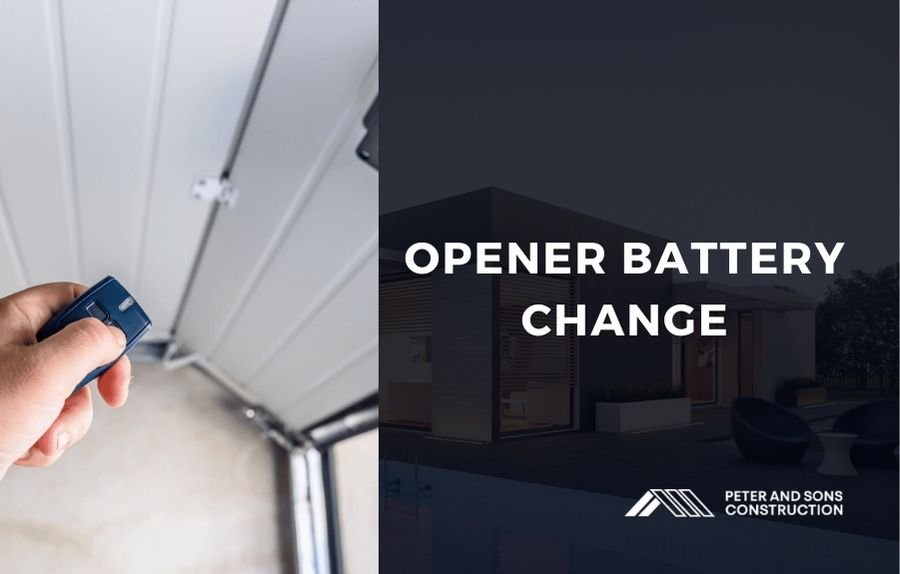Mastering Garage Door Opener Remote Programming
- Editorial Team
- June 27, 2024
- 6:54 am
- No Comments
Programming your garage door opener remote is a straightforward process that can enhance the convenience and security of your home. Whether you’re setting up a new remote or reprogramming an existing one, understanding the steps involved is crucial. This article provides a detailed guide on garage door opener remote programming, ensuring that your remote functions seamlessly.
Understanding Your Garage Door Opener System
Identify Your Garage Door Opener Type
Before starting the programming process, it’s essential to identify the type of garage door opener you have. Most systems fall into one of the following categories:
- Standard openers: Operate with a remote control and a wall-mounted button.
- Smart openers: Can be controlled via a smartphone app in addition to a remote.
Locate the Learn Button
The learn button on your garage door opener is critical for programming the remote. It is usually found on the back or side of the motor unit. It may be labeled as “Learn,” “Program,” or “Set.”
- Common locations: Typically near the antenna wire or light cover.
- Color-coded: The button may be red, yellow, green, or purple, depending on the manufacturer.
Steps to Program Your Garage Door Opener Remote
Step 1: Prepare Your Equipment
Gather all the necessary equipment before you begin the programming process. This includes your garage door opener remote, a ladder to reach the motor unit, and your garage door opener manual.
- Check the remote: Ensure the remote has fresh batteries.
- Manual reference: Keep the manual handy for specific instructions.

Step 2: Access the Learn Button
To start the programming process, you need to access the learn button on your garage door opener.
- Use a ladder: Safely position a ladder to reach the motor unit.
- Locate the button: Identify the learn button based on its color and label.
Step 3: Press the Learn Button
Once you have located the learn button, you need to press it to enter programming mode.
- Press and release: Press the learn button briefly and release it. The indicator light will turn on, indicating that the unit is ready to program.
Step 4: Program the Remote
With the garage door opener in programming mode, it’s time to program the remote.
- Press the remote button: Within 30 seconds of pressing the learn button, press and hold the button on your remote control that you wish to program.
- Watch for confirmation: The opener’s indicator light will blink or turn off, confirming that the remote has been programmed successfully.
Step 5: Test the Remote
After programming, it’s essential to test the remote to ensure it works correctly.
- Operate the door: Press the remote button to open or close the garage door.
- Check the range: Test the remote from various distances to ensure it works from your typical approach to the garage.
Troubleshooting Common Issues
Remote Not Working
If the remote does not work after programming, try these troubleshooting steps:
- Repeat the steps: Go through the programming steps again to ensure accuracy.
- Check the battery: Replace the remote’s battery with a fresh one.
- Consult the manual: Refer to your garage door opener’s manual for additional troubleshooting tips.
Interference Issues
Sometimes, interference can affect the remote’s functionality. Here’s how to address it:
- Remove obstructions: Ensure there are no objects blocking the signal between the remote and the opener.
- Change the frequency: Some garage door openers allow you to change the operating frequency to avoid interference.
Advanced Programming Features
Multi-Button Remotes
If your remote has multiple buttons, you can program each button to control a different door or function.
- Repeat programming: Follow the same programming steps for each button, pressing the learn button before each new programming sequence.

Smart Garage Door Openers
For smart garage door openers, you can integrate your remote with smartphone apps for added convenience.
- Download the app: Install the manufacturer’s app on your smartphone.
- Follow app instructions: Use the app’s guidelines to sync your remote and smartphone for seamless control.